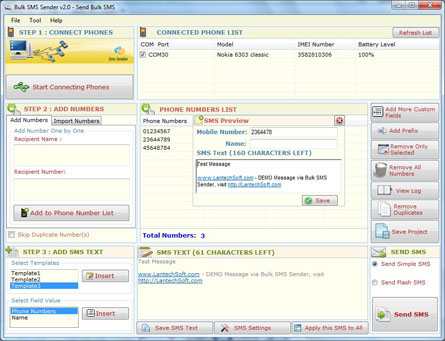- Demo Video
- Activate Software
- How to Use Bulk SMS Sender
- ADD or Import Numbers
- Personalized SMS using Excel file
- Save project and Import Saved Project
- Settings
- Add Prefix
- Edit Number and SMS Text
How to Use Bulk SMS Sender?
Q.1. How to Register, Buy and Activate the software?
Register: To register the Bulk SMS Sender click on the "Activate Application" Button and fill the Registration Detail with the Activation Code
Buy : You have to Buy Bulk SMS Sender to get Activation Code. You Can Buy it From our Site by Clicking on "Buy Activation Key" button.
Try Demo: You can use demo version of Email Extractor URL by clicking on "Continue in Demo Version" Button.
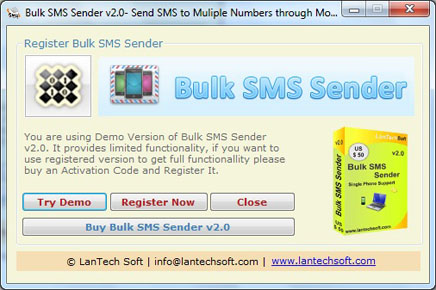
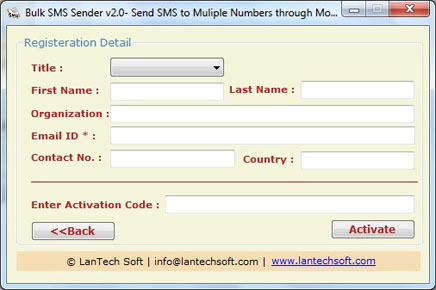
Q.2. How to Use Bulk SMS Sender ?
Following steps should be done:
Connect Phones
Start Connecting Phones: "Bulk SMS Sender" will automatically detect the phones connected to your PC on start-up or you can detect connected phone by clicking on "Start Connecting Phones" button. Connected phones will be listed in CONNECTED PHONE LIST. You have to check on listed phones to send SMS through them. You can select only single mobile phone in this version. See Figure 1.0, 1.1 and 1.2
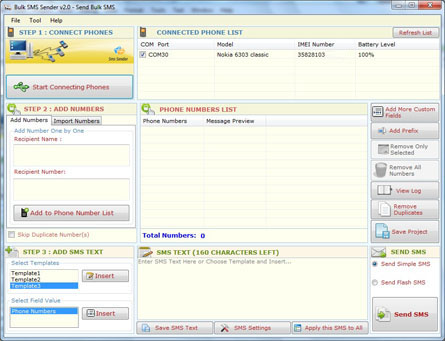
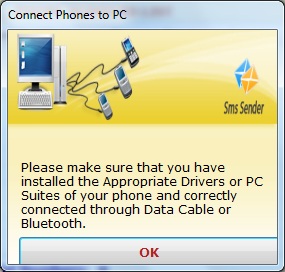
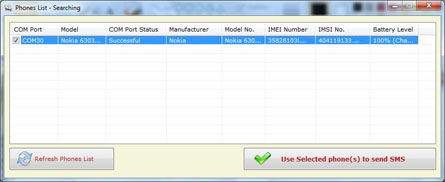
NOTE: You can connect your phone device via USB or Bluetooth. You have to ensure that your phones PC suite or driver is installed in your PC and you have selected the PC Suite mode in your phone.
STEP 2: ADD OR IMPORT NUMBERS?
Add Numbers: You can add numbers one by one From "Add numbers" Tab. You can enter the number in "Recipient Number" box and click on "Add to Phone Number List" to add number in list. You can also enter the "Recipient Name" it is optional,
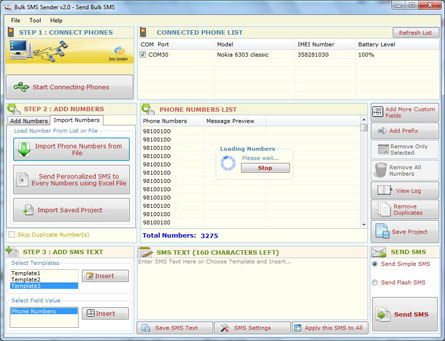
Import Numbers: You can import number directly from a file (.txt, .rtf, .xls, .xlsx). Open "Import Numbers" tab and click on "Import Phone Numbers from File" to Import numbers from file, and then select the file from which you want to import numbers as shown below. If you select an Excel file then it will open another dialog box in which you can select the Sheet and Column to Import numbers
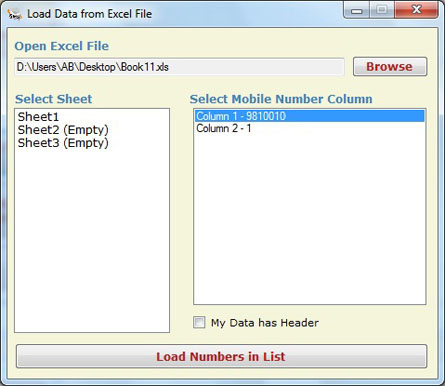
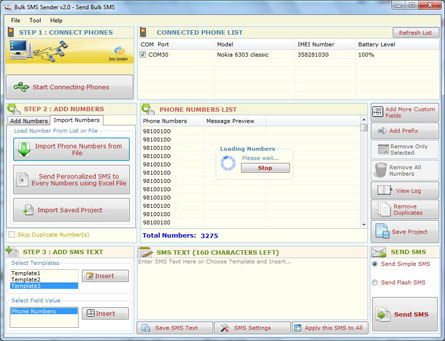
Q.4. How to Personalized SMS using Excel file ?
You can create personalized unique SMS for Every Number imported from Excel file. Click on "Send Personalized SMS to every Number using Excel File" button, It will Open a custom message wizard as shown below, now wizard guide you through creating custom messages for every imported numbers. Custom Message Wizard has three steps to follow
STEP 1:Open Excel File: Click on Browse button to open Excel File.
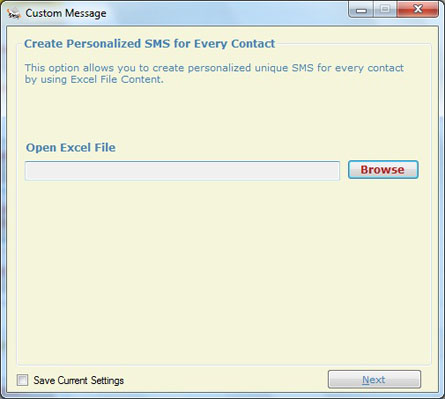
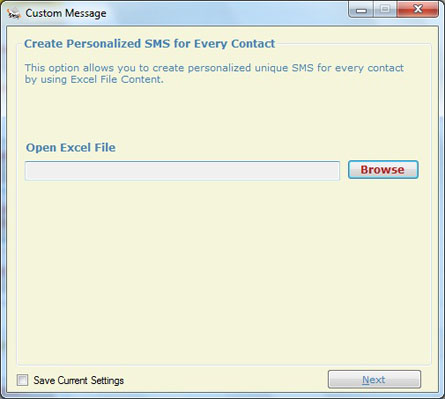
STEP 2:Select Sheet and Numbers of Data: You can see the Available Sheets in selected Excel file with Column and Data detail, Now select the Sheet from which you want to import numbers and select the the range of data you want to extract from that sheets and click on Next. You can also select how many numbers you want to import by filling up "From" and "To" text box.
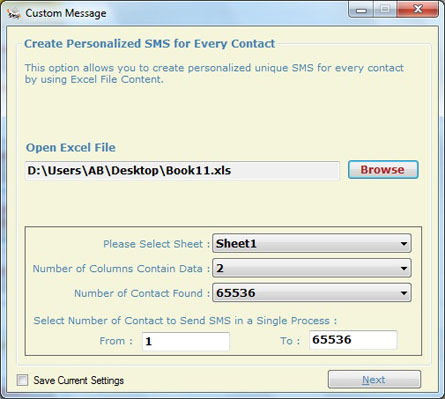
STEP 3:CREATE UNIQUE SMS: You can create your own custom message as shown in image below. You can see an example by clicking on Show Example button.
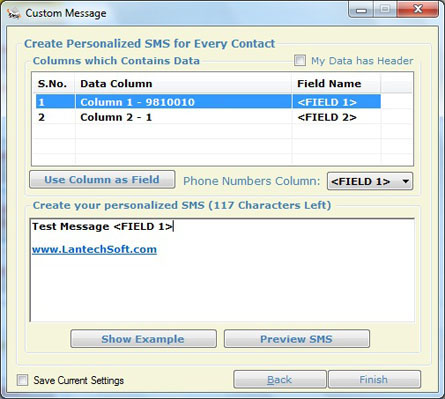
After creating the SMS you can preview the SMS by clicking on "Preview SMS" button now click on finish button and select the Column which contain the mobile number and click on Ok.
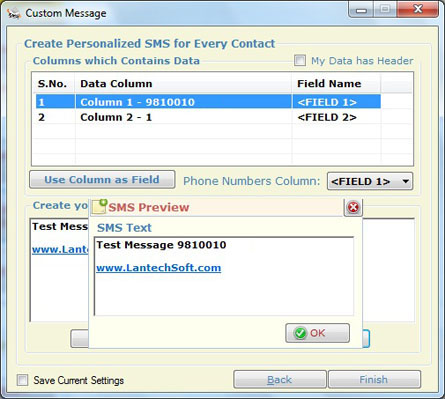
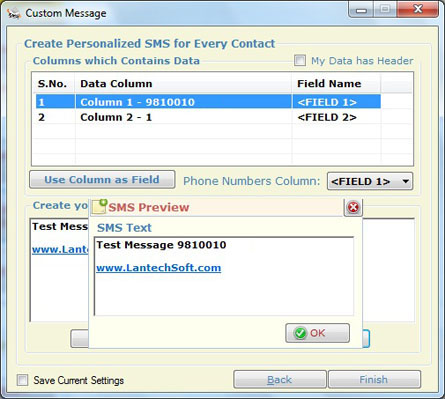
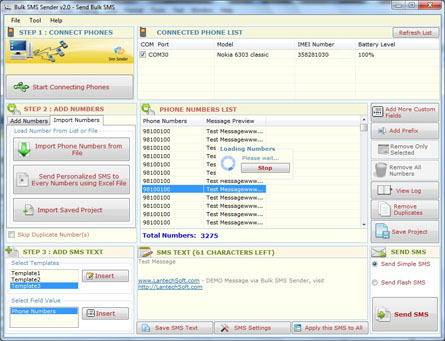
Q.5. How to Save project and Import Saved Project ?
In "Bulk SMS Sender (1 phone support) " you can save the data of "Phone Numbers List" by clicking on "Save Project" button. It will open a dialog box in which you can select the column to save data.
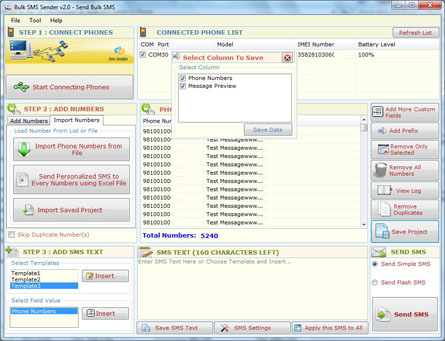
Import Save Project: You can import saved project by clicking on "Import Save Project" and select the file.
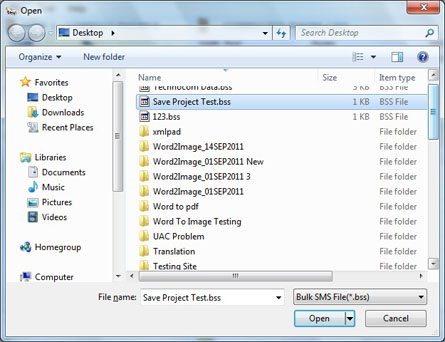
Save SMS Text: You can save SMS text use it as a Template in future use. You can save SMS text by Click on "Save SMS Text" button. It will open a new window as shown below Click on Save button to Save Temp
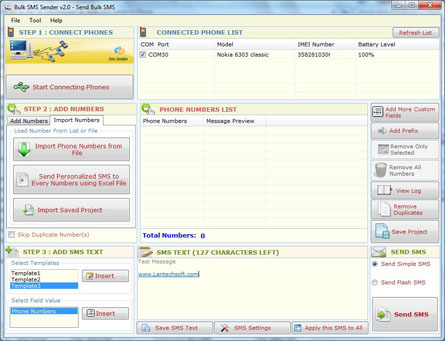
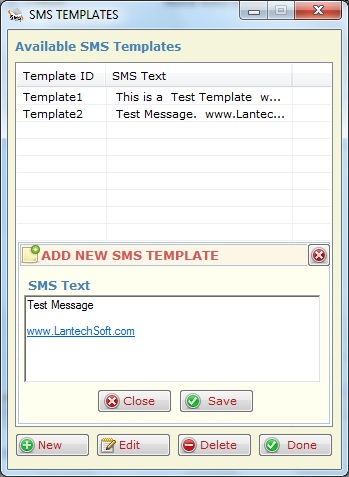
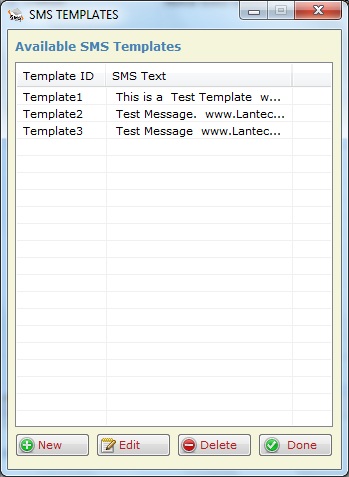
Settings
Here you can set the settings of Sending SMS.
1. Messages Priority
2. Country code as Prefix (as 91 for india).
3. Delay for SMS delivery.
4. SMS Limit
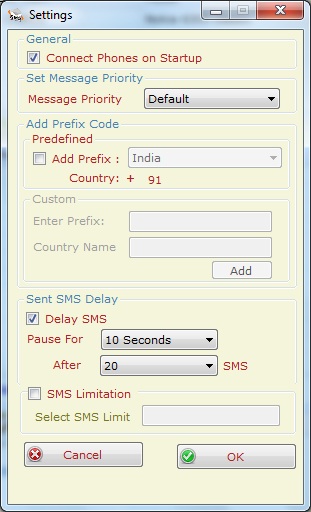
Apply SMS: Enter the SMS text in "SMS text" box and click on "Apply this SMS to All" button to set the message for all numbers.
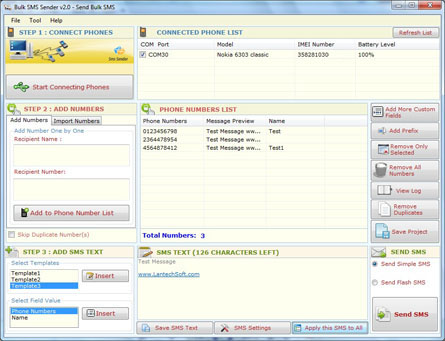
Add Prefix:
Click on "Add Prefix" button to add country code to all numbers in "Phone Number List" by clicking on Update List button
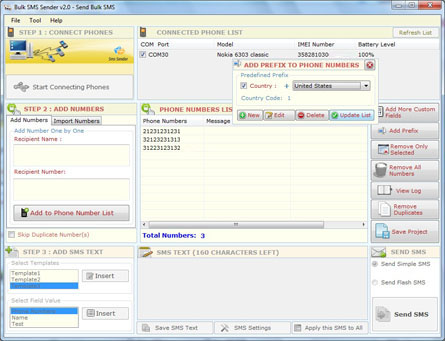
Apply SMS: Enter the SMS text in "SMS text" box and click on "Apply this SMS to All" button to set the message for all numbers.
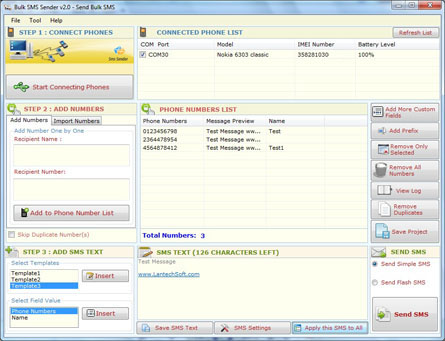
Edit Number and SMS Text
You can edit number and SMS text by double clicking on the number in Phone Number List.