- Demo Video
- How to Activate Software
- Connect Mobile Phones
- Add Recipient Numbers
- Import Phone Numbers
- Send Personalized SMS
- Import/Save project
- Save SMS as template
- Change Setting
- How to Apply SMS
- Add (Country Code)
- Change Message/Number
- Deactivate Software
- Lower UAC of your PC
How to Use Bulk SMS Sender?
Q.1. How to Register, Buy and Activate the software?
Register: To register the To register the "Bulk SMS Sender" click on the "Enter Activation Key" Button and fill the Registration Detail with the Activation Code. Buy : You have to Buy "Bulk SMS Sender" to get Activation Code. You Can Buy it From our Site by Clicking on "Buy Activation Key" button.
Try Demo: You can use demo version of "Bulk SMS Sender" by clicking on "Continue in Demo Version" Button
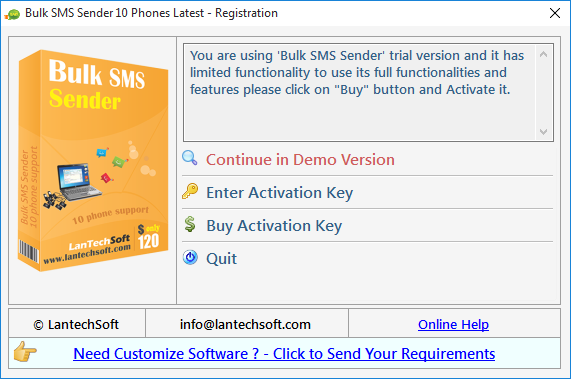
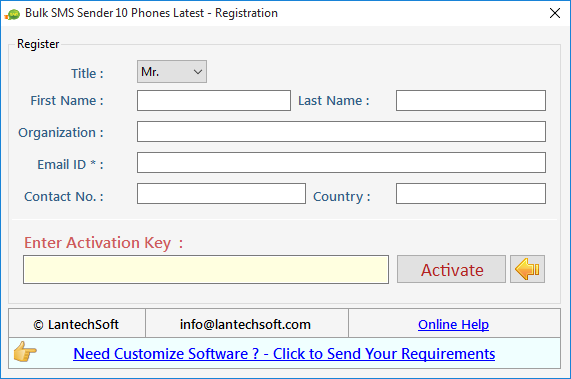
Q.2. How to Connect Mobile Phones?
Following steps should be done:
Connect Phones
In First Step, Bulk SMS Sender needs GSM Modems like Mobile Phones or USB Datacards to Send SMS, You can connect multiple mobile phones with your PC. Every mobile phone needs usb drivers to run as modem so you have to follow some basic steps to download and install the PC suite of respective Mobile Phones :
PC Sync (LG Download)
Installation start automatically after inserting it to USB port.
You can visit company website to download.
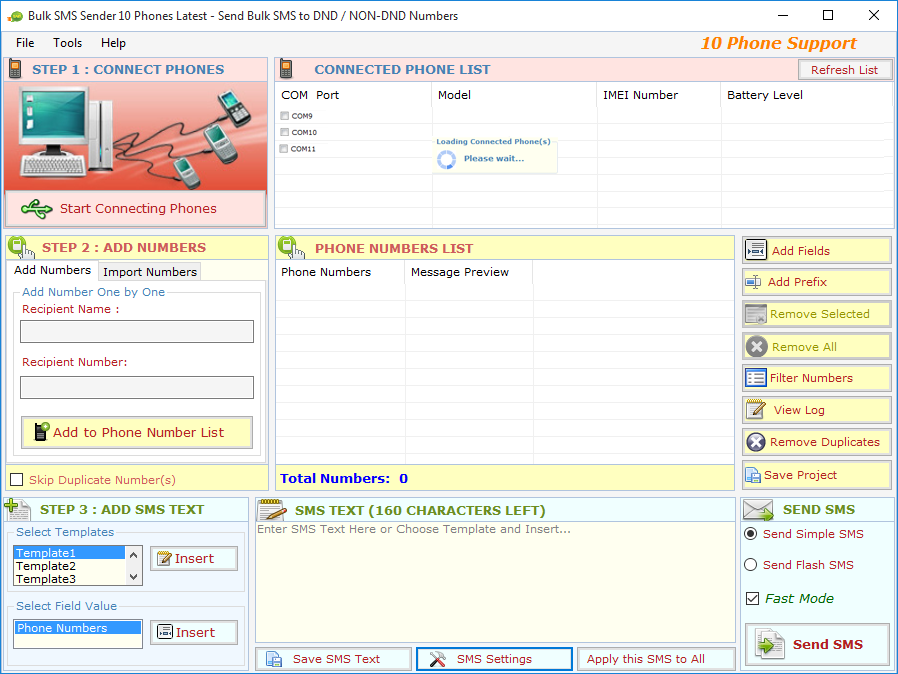
Nokia GSM Phones :
Select Nokia Mode/Ovi Suite/PC Suite/Nokia Suite, do not select mass storage)
Note: If mobile screen does not show any option check the default setting in mobile for USB connectivity and set it to above mention option.
Samsung GSM Phones :
Select PC Suite/Samsung PC Suite/Kies, do not select mass storage)
Note: If mobile screen does not show any option check the default setting in mobile for USB connectivity and set it to above mention option.
Android Phones :
Click Settings >> Applications >> Development >> Checked On "USB debugging"
Note: After setting on USB debugging mode you have to disconnect and reconnect it
Important Note: We recommend to Use Nokia Multimedia Enabled Devices like Nokia E63 and other E series device and Nokia S60 Symbian OS mobile phones like Nokia 5233, 5530, 5800, 6303, 7500, 5230 also download and install Nokia PC Suite. And you can use samsung galaxy series phone with the help of kies. you can also use usb dongle like huwaii or other unlock dongle.
Other Phones :
Check their screen for PC Suite/PC Sync/PC Mode/<Brand Name> Mode or Suite.
Note: It should not be set on Mass Storage or Media Mode.
Open Bulk SMS Sender and Press "Select Connected Phones" button. It will show you all the connected mobile phones. Select which you want to use for Sending SMS and Press "Use Selected Phones to Send SMS". (See In Figure)
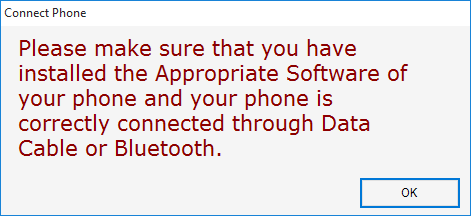
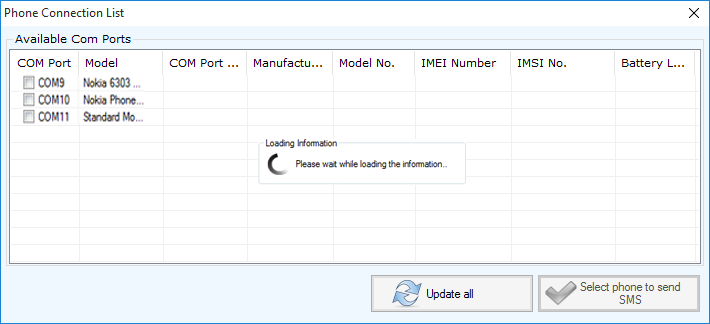
NOTE: You can connect your phone device via USB or Bluetooth. You have to ensure that your phones PC suite or driver is installed in your PC and you have selected the PC Suite mode in your phone.
Q.3. How to Add Recipient Phone Numbers?
In Second Step- You can add recipient mobile numbers whom you want to send SMS. Bulk SMS Sender provides an easy way to add mobile numbers. You can add numbers one by one or you can also import numbers from files.
Insert Name and Numbers and press "Add to Phone Numbers List" button. You can also insert name which is optional along with numbers to use it as a field for SMS text. Repeat the process for more numbers. (See In Figure)
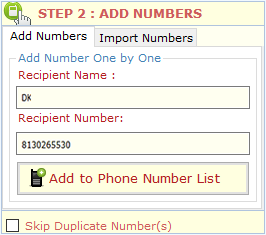
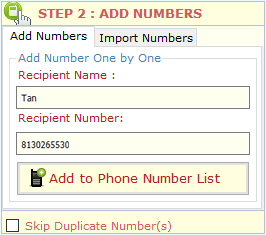
You can modify any Number and fill SMS Text by double-click on Mobile Numbers in the List. Press "Save" button to update changes
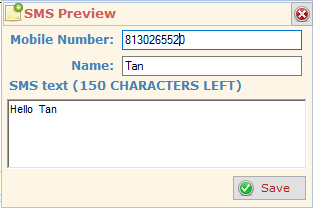
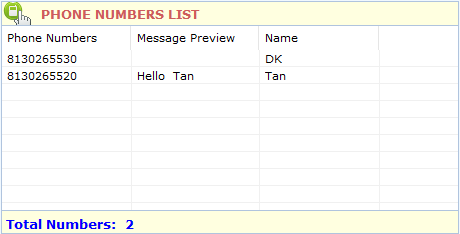
Q.4. How to Import Phone Numbers from Files?
You can import mobile numbers directly from a file (.txt, .csv, .rtf, .xls, .xlsx). Open ‘Import Phone Numbers’ tab and click on ‘Import Phone Numbers from File’ to Import numbers from file, and then select the file from which you want to import numbers.
If you select an Excel file then it will open another dialog box ‘Load Data from Excel File’ in which you have option to select the ‘Sheet’ and ‘Column’ to Import numbers. Press ‘Browse’ button if you want to select different excel file. Check on ‘My Data has Header’ if your data in excel has header in first row. Finally press ‘Load Numbers in List’.(See In Figure)
STEP 1:Open Excel File: Click on Browse button to open Excel File.
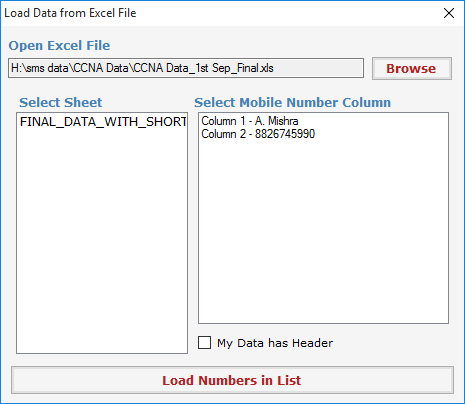
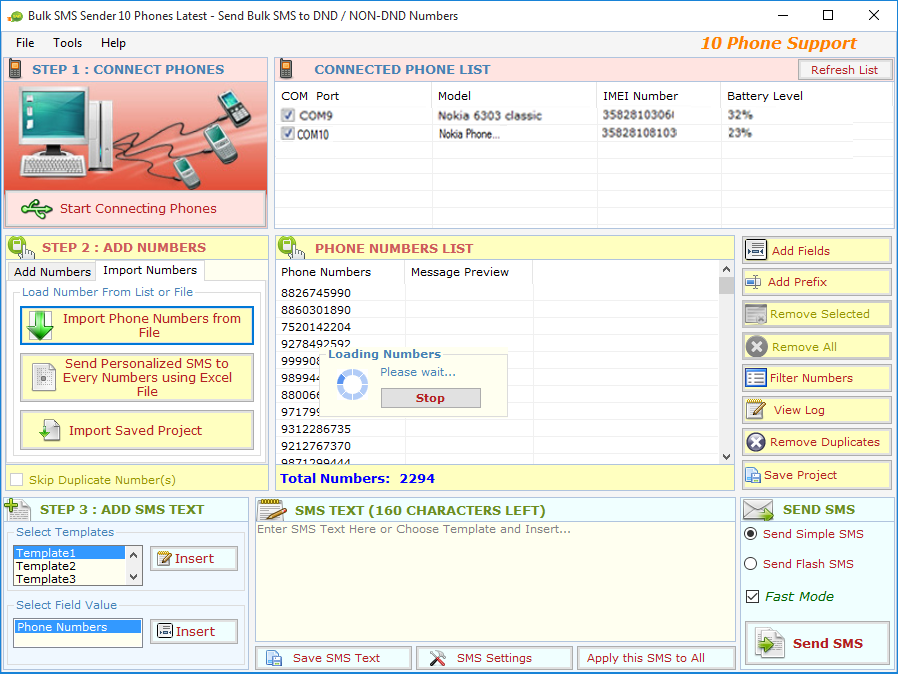
Q.5. How to Send Personalized SMS to Each Recipient?
You can create personalized unique SMS for Every Number imported from Excel file. Click on "Send Personalized SMS to every Number using Excel File" button, It will Open a custom message wizard as shown below, now wizard guide you through creating custom messages for every imported numbers. Custom Message Wizard has three steps to follow
STEP 1:
Open Excel File : Click on Brows button to open Excel File.
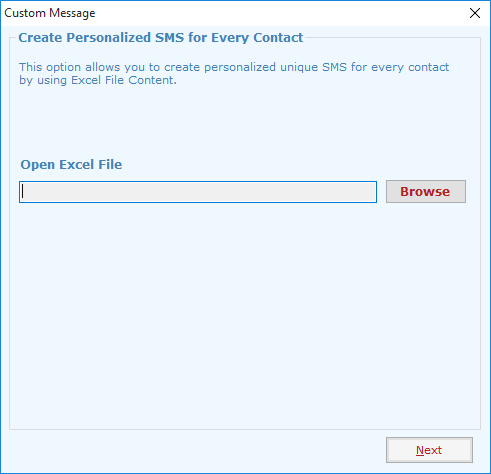
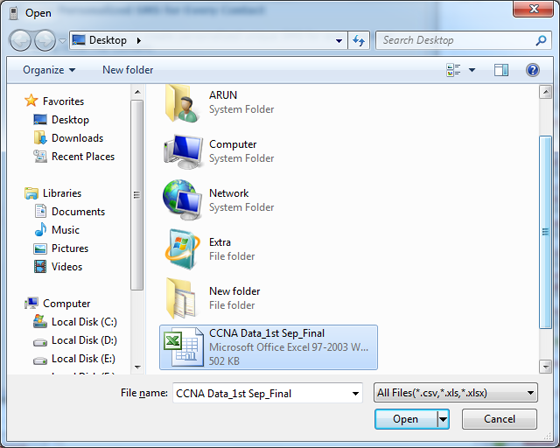
STEP 2:
Select Sheet and Numbers of Data: You can see the Available Sheets in selected Excel file with Column and Data detail, Now select the Sheet from which you want to import numbers and select the the range of data you want to extract from that sheets and click on Next. You can also select how many numbers you want to import by filling up "From" and "To" text box.
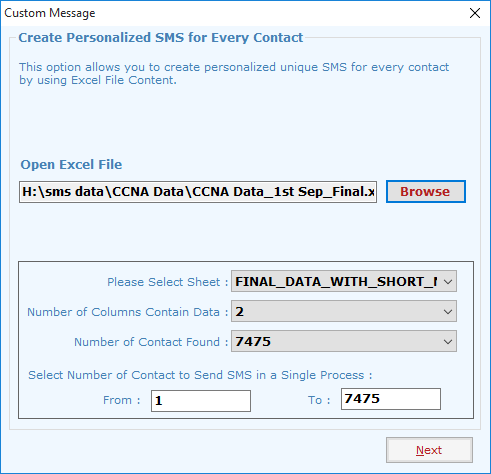
STEP 3:
CREATE UNIQUE SMS: You can create your own custom message as shown in image below. You can see an example by clicking on Show Example button. After creating the SMS you can preview the SMS by clicking on "Preview SMS" button now click on finish button and select the Column which contain the mobile number and click on Ok.
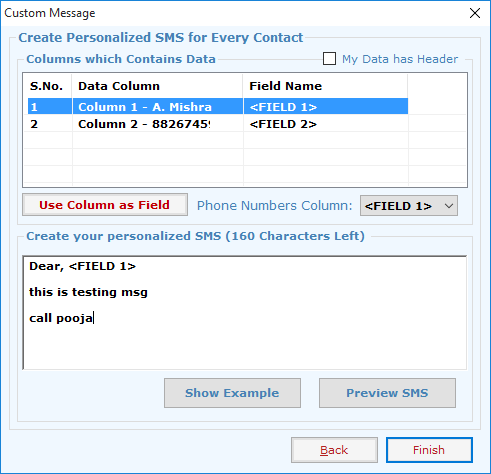
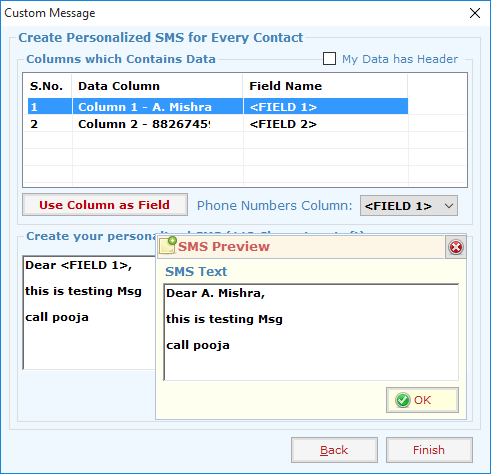
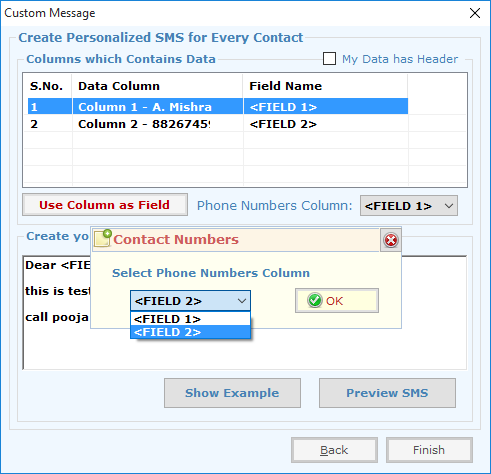
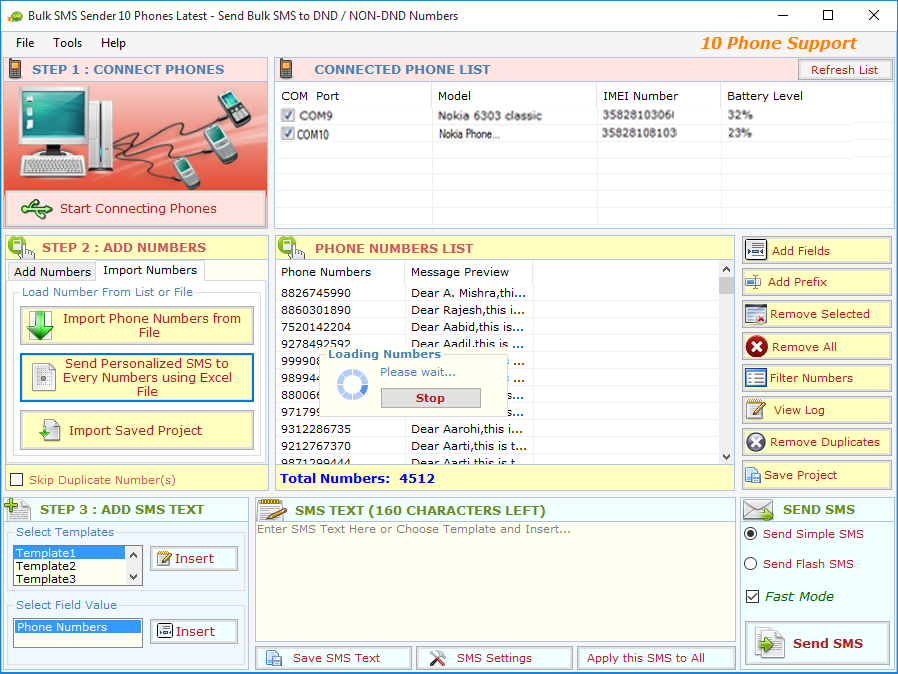
Note : Click on "Show Example" button to see an example how to compose unique sms with excel data. (See Figure below)
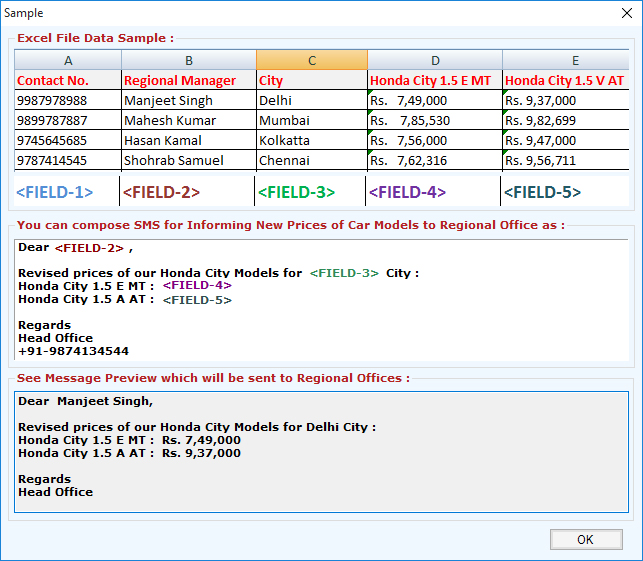
Q.6. How to Save project and Import Saved Project?
In Bulk SMS Sender you can save the data of "Phone Numbers List" by clicking on "Save Project" button. It will open a dialog box in which you can select the column to save data.
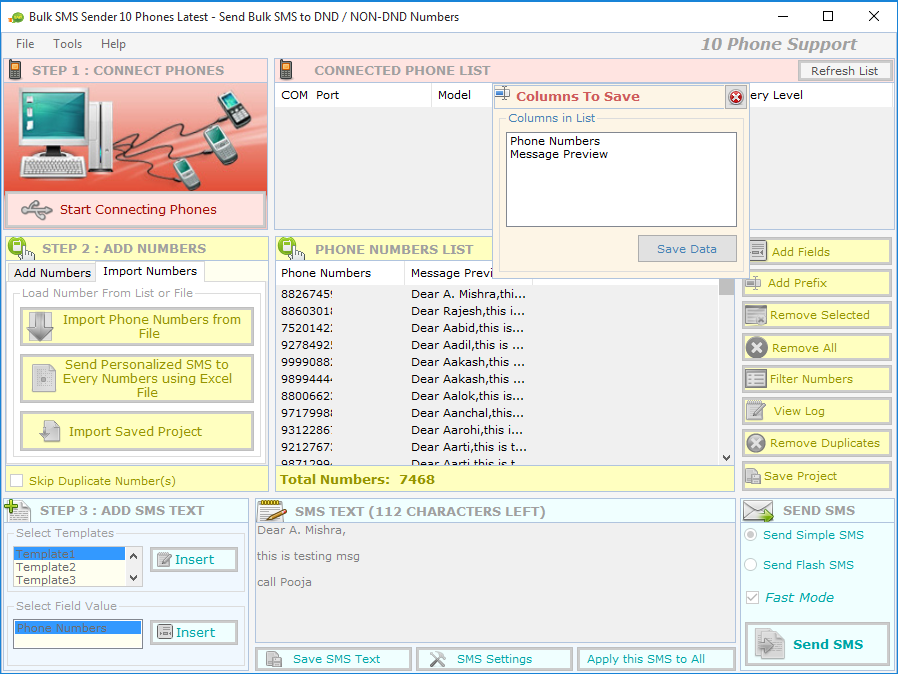
Import Save Project: You can import saved project by clicking on "Import Save Project" and select the file.
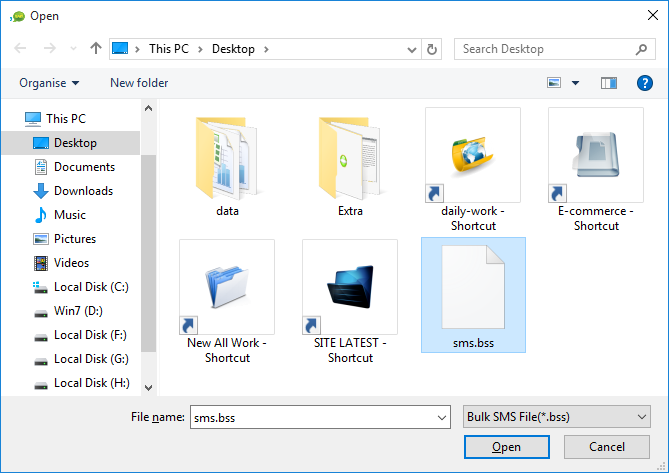
Q.7. How to Save Text SMS as template for further use?
You can save SMS text use it as a Template in future use. You can save SMS text by Click on "Save SMS Text" button. It will open a new window as shown below Click on Save button to Save Template.
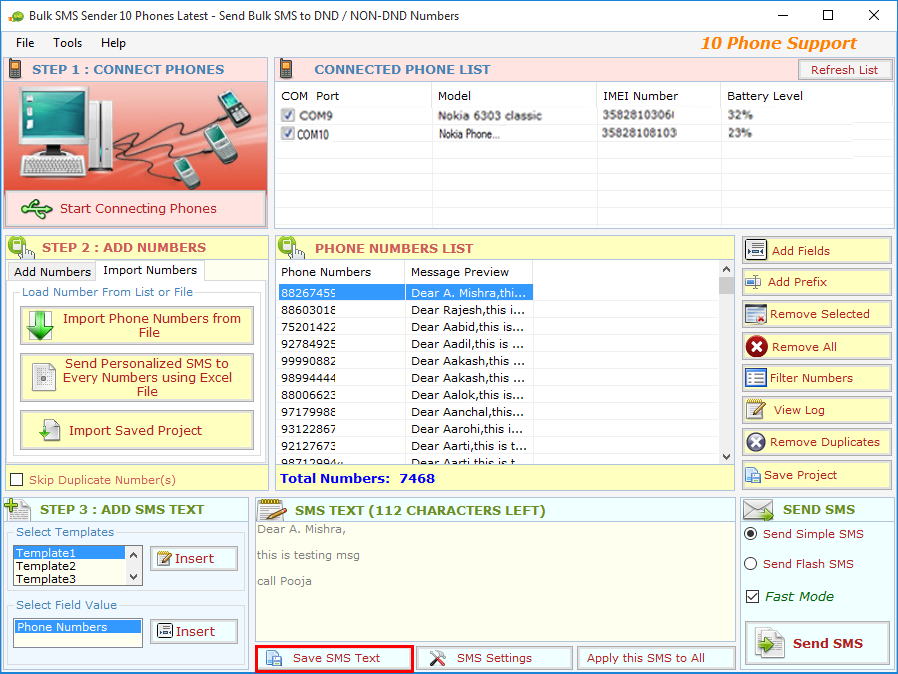
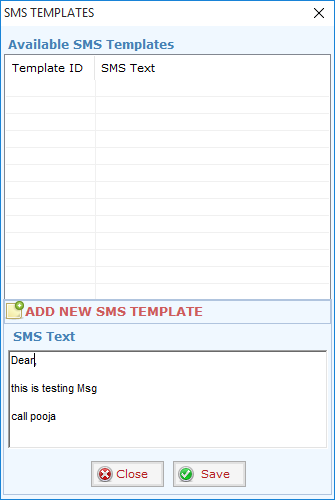
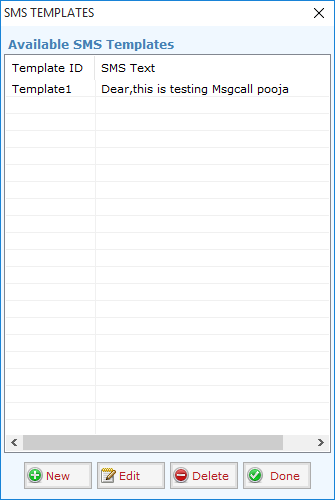
Q.8. How to change Setting?
Here you can set the settings of Sending SMS.
1. Messages Priority
2. Country code as Prefix (as 91 for india).
3. Delay for SMS delivery.
4. SMS Limit
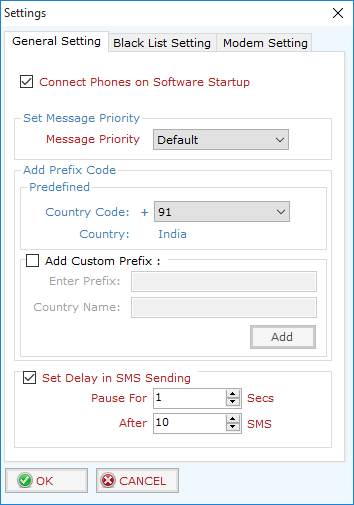
Q.9. How to Apply the SMS to all the Listed number?
Enter the SMS text in "SMS text" box and click on "Apply this SMS to All" button to set the message for all numbers.
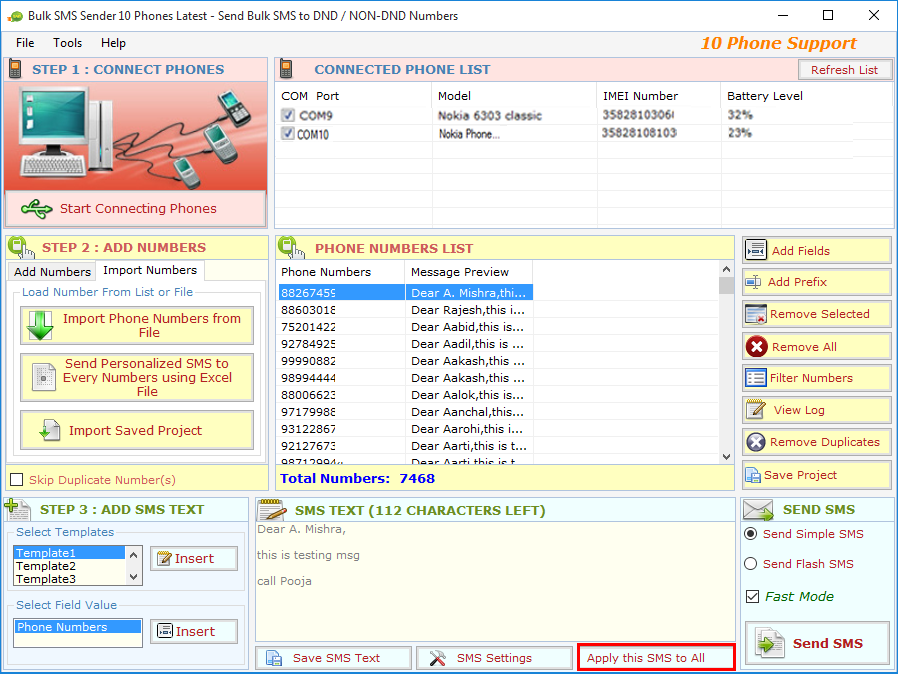
Q.10. How to Add Prefix (Country Code) to the listed number?
Click on "Add Prefix" button to add country code to all numbers in "Phone Number List" by clicking on Update List button.
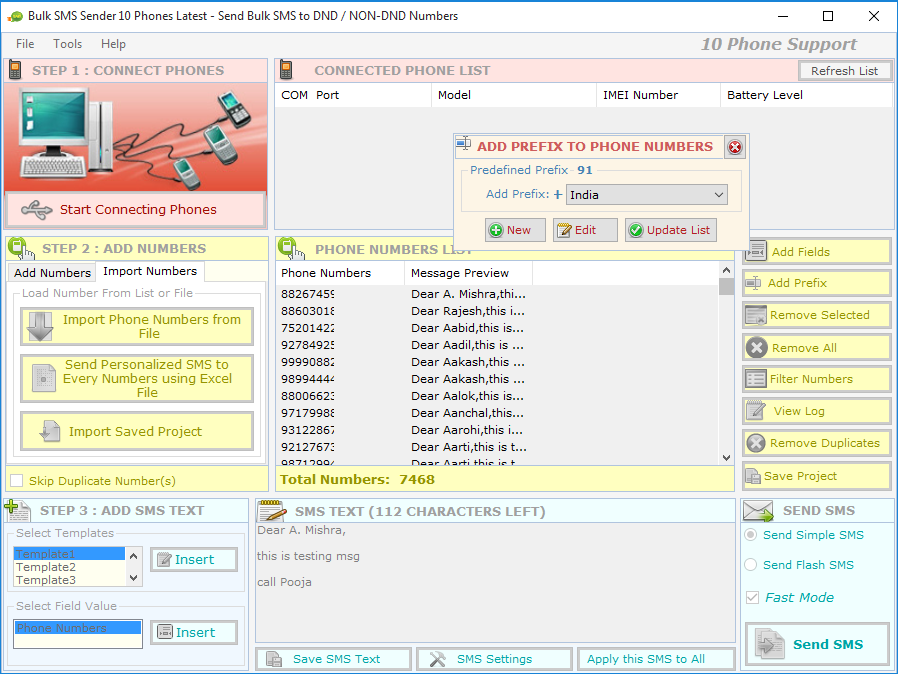
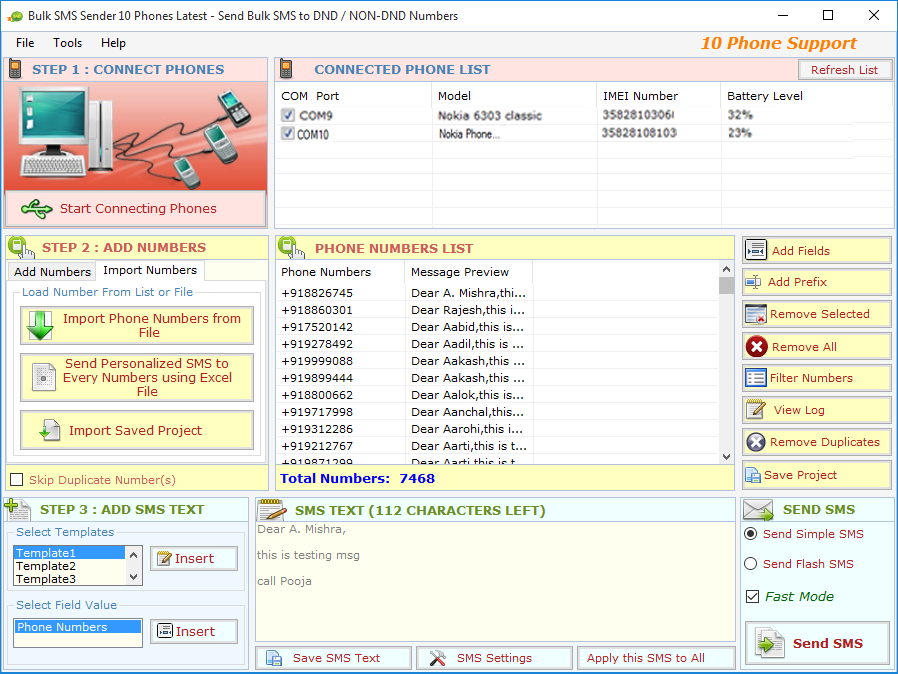
Q.11. How to Change or Edit Message and Number?
You can edit number and SMS text by double clicking on the number in Phone Number List
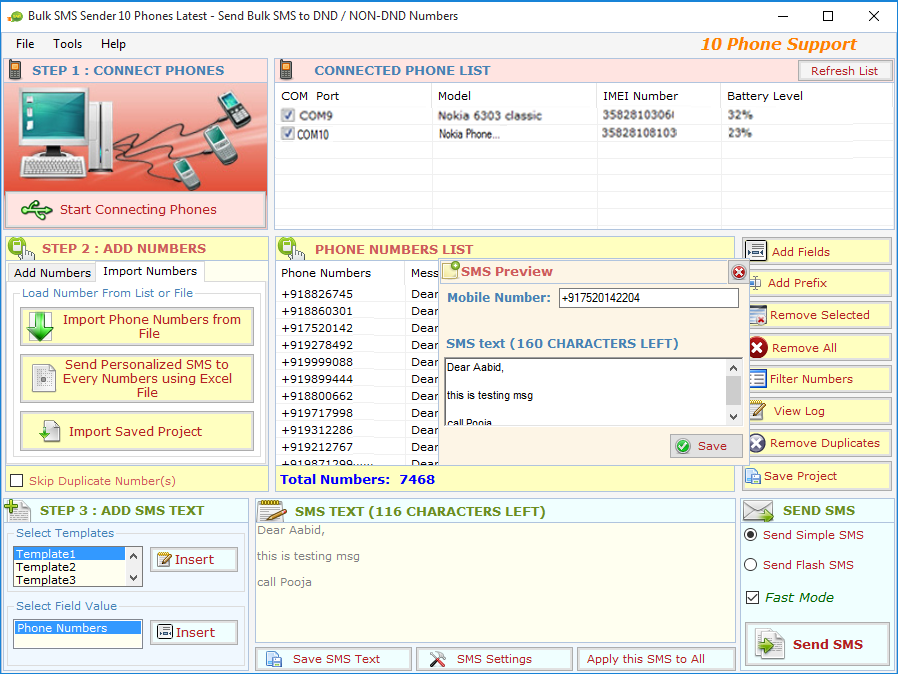
Q.12. How to Deactivate or Transfer License to Another PC?
Go to: Help Menu Now click on Deactivate option
Step 1 : Deactivate from current PC.
Step 2 : Install the software on new PC and Register it with same Activation Key.
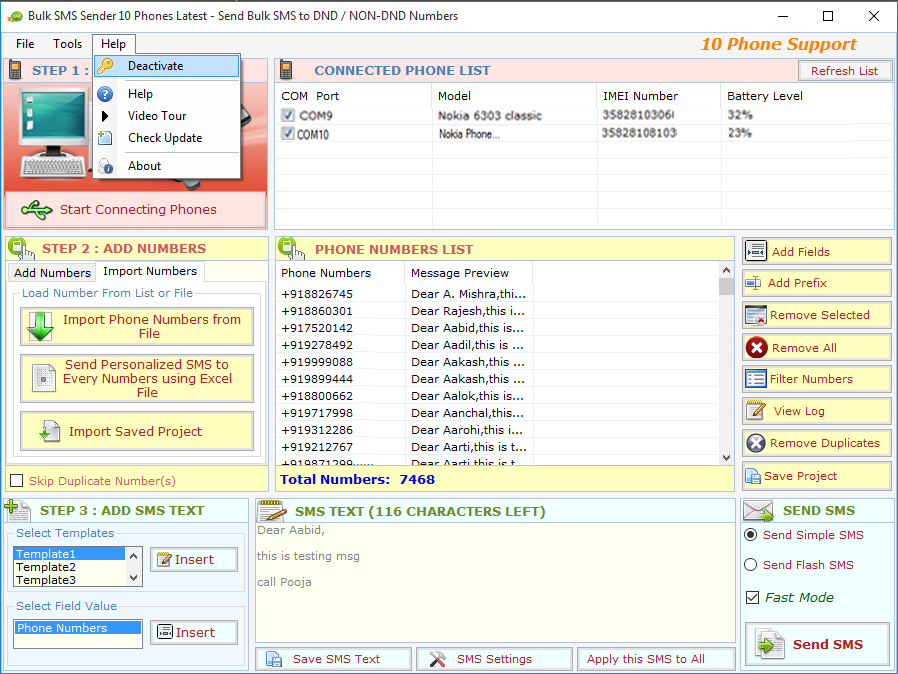
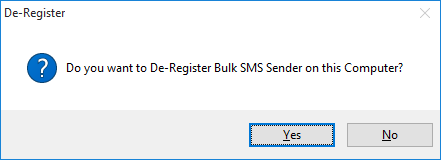

Q.13. How to Lower UAC of your PC?
Activation Error (Unable to Activate Application)
- Check your Internet Connection and Firewall Settings.
>>... If internet connection is working properly, open your firewall and Find "Bulk SMS Broadcaster" and allow it to use Internet.
- Check Activation Key (Use Copy/Paste).
>>... Sometime typo mistake occurs while typing activation key so check it twice or it is better to use Copy/Paste.
- Lower UAC on Vista/Win 7/Win 10.
>>...You have to lower your User Access Control (UAC) so that application can access system resource. to lower UAC follow these Steps :
Click Start Button >> Type UAC >> Click Change User Account Control Settings
- Run Application as Administrator.
>>...to run Bulk SMS Broadcaster properly you have to ensure your are using administrator account.
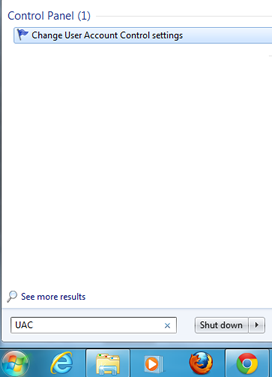
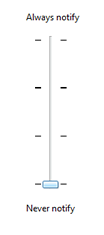
>>...If you face any problem while connecting device or Phone List show "No Device Found".
Just click How to Connect Mobile Phones and go through manuals to detect problems.
Problem in importing Mobile Phone Numbers from Excel File
>>...Just check and ensure Excel File has the data and you have selected the right sheet and ensure that between rows there should not be any empty row. Just sort the data on mobile numbers column to bring all numbers upward.
SMS not delivering consistently (SMS Failed Error)
>>...Sometime SMS Status column shows Failed consistently, please check you have enough Balance or SMS Plan.
>>...Check Mobile Phone is connected properly and working.
>>...Check Mobile Phone has enough battery power.
For any other technical problem you can email us :
>>...info@outlook-email-extractor.com