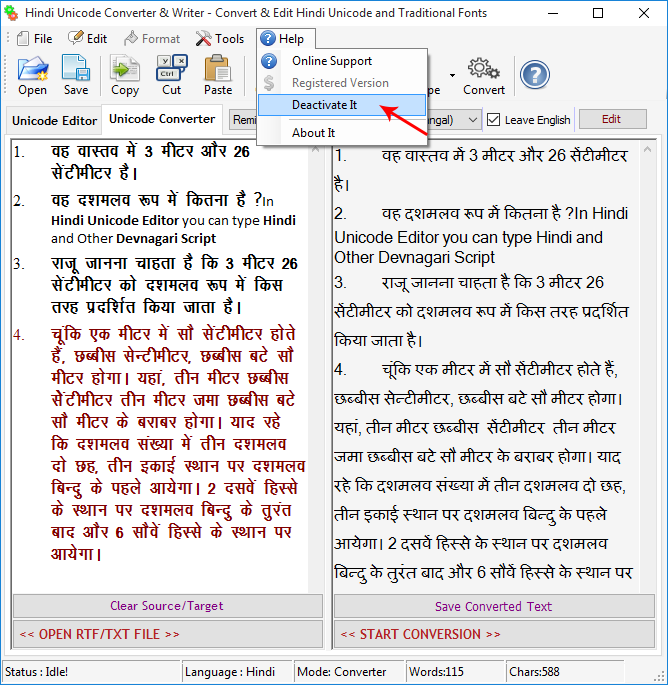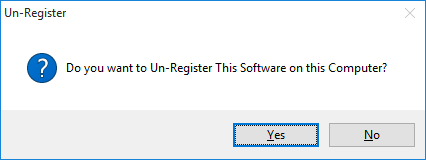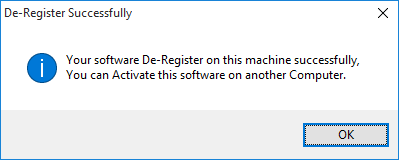- Demo Video
- Activate Software
- Unicode Editor Mode
- Edit Font in Editor Mode
- Unicode Converter Mode
- Start Conversion Process
- Conversion Process
- Deactivate Software
How to Convert Hindi to Unicode Font?
Q.1. How to Register, Buy and Activate the software ?
Register: To register the "Hindi Unicode Converter & Writer" click on the "Enter Activation Key" Button and fill the Registration Detail with the Activation Code
Buy : You have to Buy "Hindi Unicode Converter & Writer" to get Activation Code. You Can Buy it From our Site by Clicking on "Buy Activation Key" button.
Try Demo: You can use demo version of "Hindi Unicode Converter & Writer" by clicking on "Continue in Demo Version" Button.
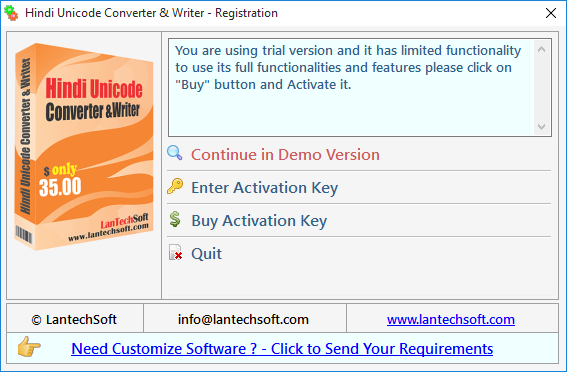
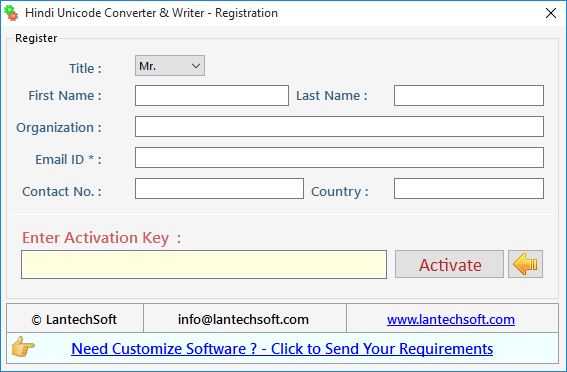
Q.2. How to use Unicode Editor Mode?
Unicode Editor : You can use Hindi Unicode Converter & Writer in Editor Mode for typing & editing Hindi Unicode (Mangal) in Kruti and Shusha Keyboard layout it means all popular keyboard layout like Remington and Semi-Phoenetic is supported by Hindi Unicode Converter & Writerfor Typing in Mangal or Arial Unicode MS. It also has an Onscreen Keyboard & Special Characters Chart, if someone doesn't know any type of keyboard can use onscreen keyboard & Special Characters Chart . You can also Preview your typed text in MS Word, Notepad and HTML Browser and can save the same.
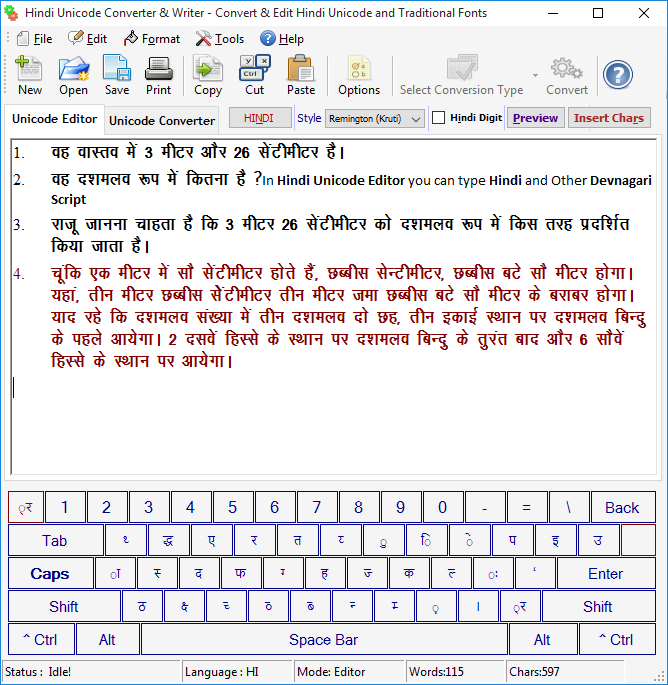
In Hindi Unicode Editor you can type Hindi and Other Devnagari Script like Marathi, Nepali, Konkani, Kashmiri, Maithili and Sanskrit in Mangal or Arial Unicode MS as you type in Kruti or Shusha Font..
Enable Remington (Kruti) layout for typing Hindi in Unicode Mangal font as Kruti Style of typing press Ctrl+Shift+R. Confirm Alert Message appears, click ok and Start typing.
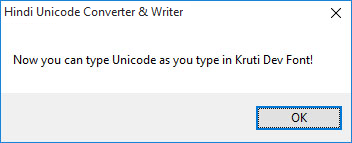
Enable Semi Phoenetic (Shusha) layout for typing Hindi and Other Devnagari Script like Marathi, Nepali, Konkani, Kashmiri, Maithili and Sanskrit in Unicode Mangal font as Shusha Style of typing press Ctrl+Shift+P. Confirm Alert Message appears, click ok and Start typing.
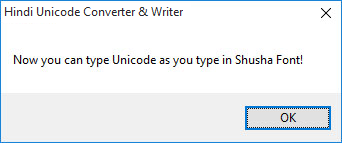
Q.3. How to Edit Font in Editor Mode?
Editing Exist RTF/TXT files to edit any exist RTF/TXT file click Open from File Menu or Press Ctrl+O choose file from Open Dialog box. In Unicode Editor edit and save your file.
Language, you can change Language to get accurate text, Click Tools Menu and Language Sub Menu to Choose Marathi or Hindi for other Devnagri Script like Nepali, Konkani, Maithili and Bhojpuri etc. You can aslo right click on Unicode Editor to Change the Language.
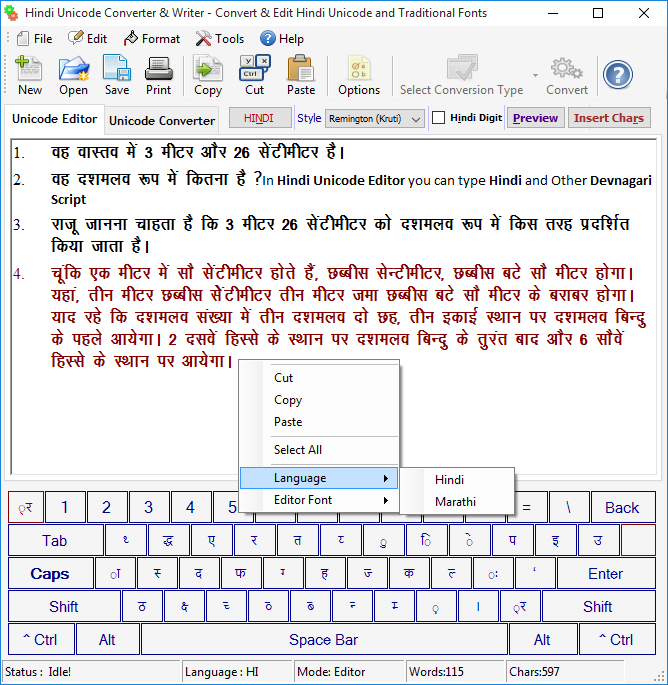
You can change Editor Font to Arial Unicode MS or Mangal.
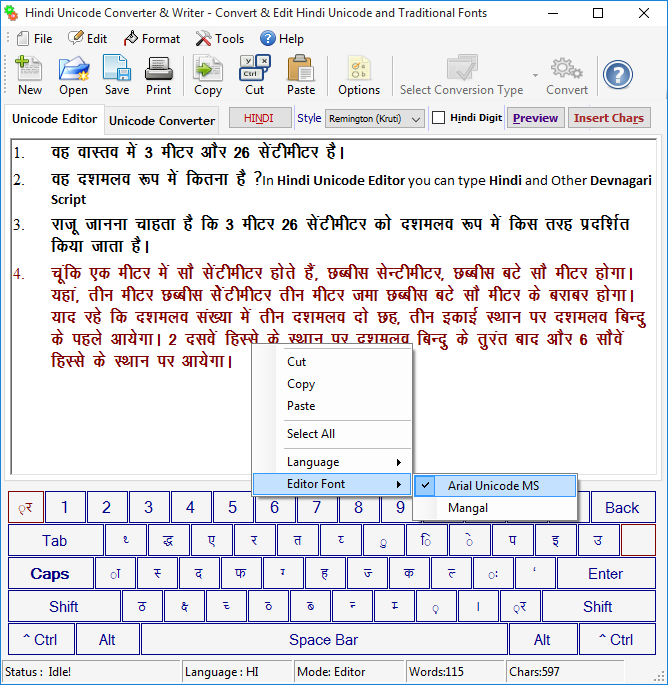
Q.4. How to use Unicode Converter Mode?
Unicode Converter : You can use Hindi Unicode Converter & Writer in Converter Mode. In Converter Mode you can convert your existing document typed in Kruti, Shusha, DevLys, Priya, Walkman-Chanakya, Shivaji and Narad font into Unicode Mangal (Arial Unicode MS) and Kruti to Shusha, Kruti to Shivaji or Shusha to Kruti, Shivaji to Kruti etc.. We fixed earlier bugs and improved conversion engine so that you can get accurate Unicode and ANSI conversion. We also introduced many new features like you can leave english text as it is in converted text so that you don’t have to reformat your document for english. It means it supports true conversion. We also made it more user-friendly and easy to understand. You can directly save converted text in RTF/TXT format or you can Edit the Unicode text in our Unicode Editor before saving.
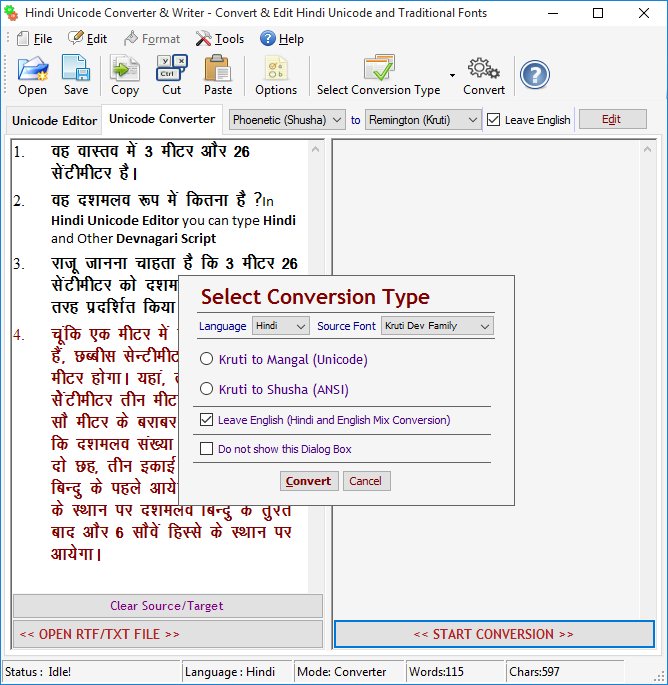
Q.5. How to Start Conversion Process?
Conversion Process to convert your document into unicode simply open your document into Source Text by pressing “OPEN RTF/TXT FILE” button or you can directly paste your text in Source Text Area. You can also append many files.
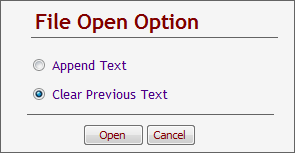
After that just press “START CONVERSION” button or press Ctrl + Shift + C an “Select Conversion Type” option dialog appears choose your desired conversion optiosn and press “Convert”.
Language : Select Marathi if your source text is in Marathi Language so that you can get accurate conversion for example in Marathi English fulstop used as purnviram not danda and some characters will not be converted if you choose Hindi for Marathi Language. So, it is recommended to select correct Language. For other Devnagri Script select Hindi.
Source Font : Select the source font of your source text, If your text is in Shusha or Shivaji, you can select either Shusha or Shivaji.
Q.6. How to change Conversion Option?
Select Conversion Option : Hindi Unicode Converter & Writer supports Four types of conversion:
- Remington to Unicode e.g. Kruti to Mangal or Walkman-Chanakya to Mangal
- Semi-Phoenetic to Unicode e.g. Shivaji to Mangal or Shusha to Mangal
- Remington to Semi-Phoenetic e.g. Kruti to Shusha or Kruti to Shivaji
- Semi-Phoenetic to Remington e.g. Shusha to Kruti or Shivaji to Kruti
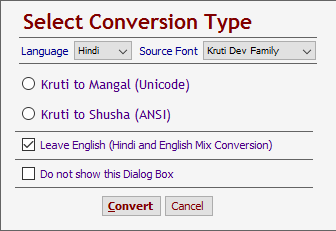
You can hide ‘Select Conversion Type’ dialog box if you want to use current selected conversion settings for further process. You can show “Select Conversion Type” dialog box by clicking on Tools Menu then "Show Select Conversion Type" or click Options button from toolbar to on it.. Remember an important point if your source document is a text file do not enable “Leave English” because source text area will not recognize the format or font. It means for conversion it is compulsory your source text appears in correct font otherwise conversion treat it as english text and skip conversion. In this case, unchecked the "Leave English" and start conversion, you will get the conversion correctly.
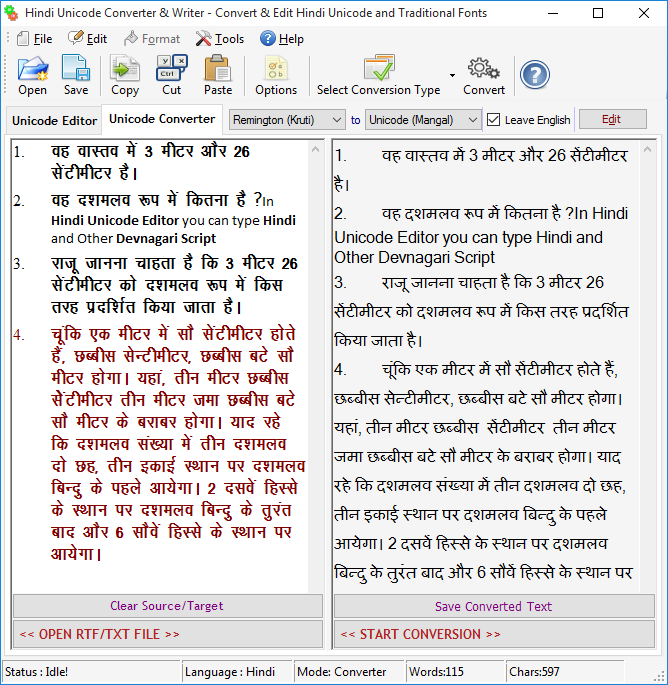
You can change Default Settings of Hindi Unicode Converter & Writer By Clicking on Options Button. If you want to set Editor or Converter as a Default Screen, just click on Options Button and change the setting and Press Save Button.
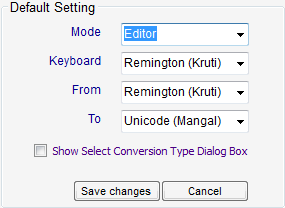
Q.7. How to Deactivate Software to transfer to other PC?
Go to Help Menu. Now click on Deactivate It option.
Step 1 : Deactivate from current PC.
Step 2 : Install the software on new PC and Register it with same Activation Key.